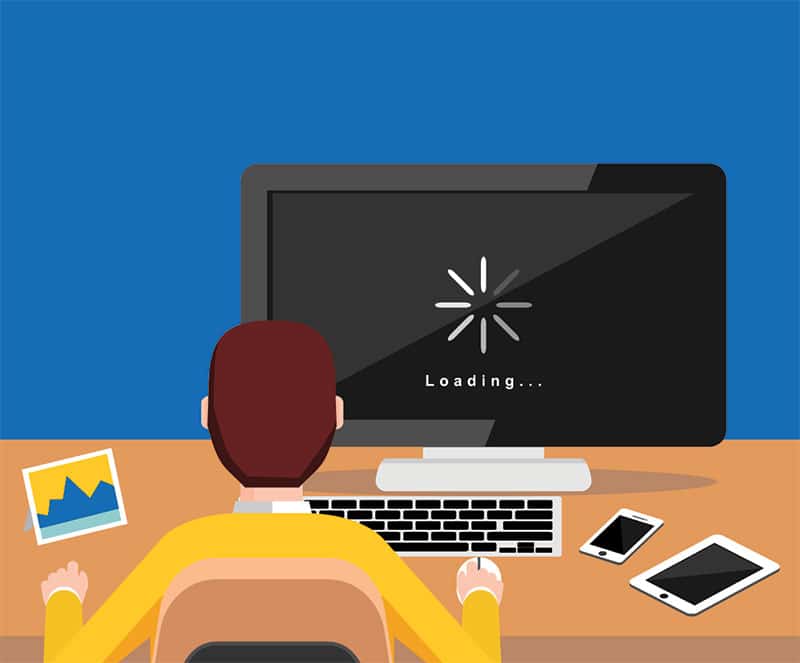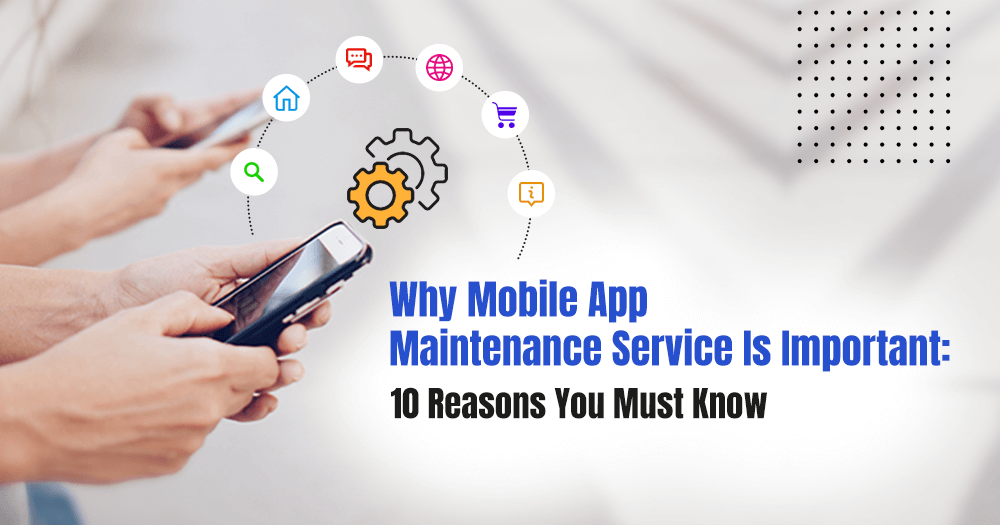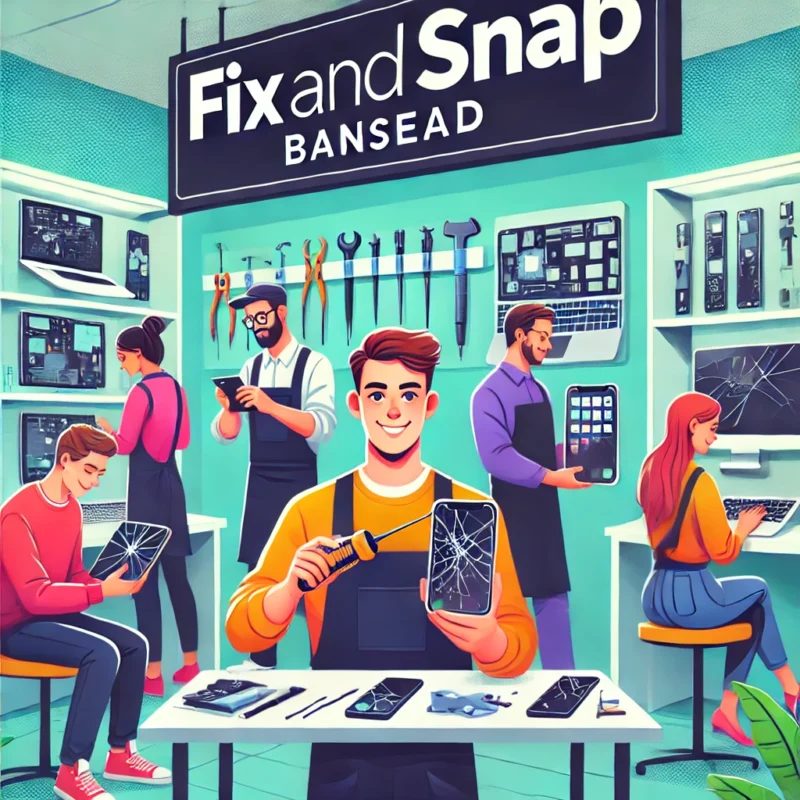Blog
WINDOWS PC IS WORKING SLOW? JUST CLEAN IT!

A slow PC can be frustrating when you are doing something. Before you consider investing in a new computer or costly upgrades, there is a solution to cleaning up your PC!
A few easy steps can have a big impact on your speed and performance.

Why Does Your Windows PC Slow Down?
Whenever you install new software, search anything or create files, your computer stores data that takes up space and your PC starts working down or slow. These small actions add up, making your PC work harder just to keep up. Some of the main causes of a slow PC include:
- Too Many Startup Programs: Some programs automatically load when you start your computer, even if you don’t need them.
- Temporary Files and Cache: Web browsing and software create temporary files that affect your PC.
- Fragmented Hard Drive (on older PCs): Data is stored in chunks, and over time, these chunks get spread.
- Low Storage Space: When your hard drive gets full, it affects how efficiently it can process data.
- Outdated Software and Drivers: Older software can run inefficiently and might even have compatibility issues with your system.
STEP BY STEP GUIDELINES TO CLEAN UP YOUR PC:
- Clean your temporary files
- Temporary files can be cleared using the Cleanup tools.
- These will help you to clean all your unnecessary files and data.
- It will help your PC to run smoothly.
- Uninstall all your unused programs
- Go to Settings > Apps > Apps & Features and uninstall any programs you no longer need. Removing old or unused software can free up space and eliminate background tasks.
- Limit Startup Programs
- Open the Task Manager by pressing Ctrl + Shift + Esc.
- Go to the ‘Startup’ tab, where you’ll see a list of programs that launch at startup. Disable any that you don’t need immediately.
- Run a Malware Scan
- MALWARE- Computer software such as a virus that the user does not know about or want.
- Malware and viruses can cause significant slowdowns. Use a trusted antivirus or Windows Defender to run a scan and clean up any infections. Want to know more about it, contact us!
- Update your Windows
- Regular updates ensure that your system has the latest security patches. Go to Settings > Update & Security and check for updates.
- Check for Hardware Limitations
- If your PC is still slow, it may be due to hardware issues. Upgrading your RAM or switching to an SSD can significantly improve speed. More info contact Fix and Snap.
Preventive Maintenance Tips
To keep your Windows PC running smoothly, follow these tips:
- Run Disk Cleanup once a month.
- Defrag your HDD (if you have one) every few months.
- Uninstall unnecessary programs regularly.
Need Professional Help?
At Fix and Snap, we offer professional ways to optimize your PC’s performance, whether it’s a quick clean or hardware upgrade. Our experts in Banstead are here to bring back your“new PC” feel!
Keeping your computer clean not only improves performance but also extends its lifespan. Give these tips a try and see the difference!